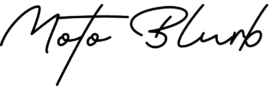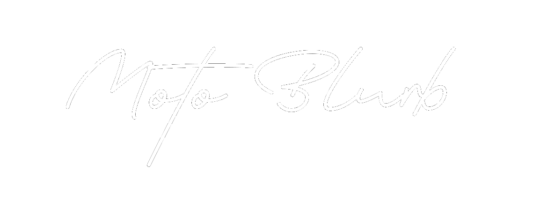Introduction
A firmware hard reset is a process to restore the helmet’s software to its original state, resolving software-related issues and ensuring optimal performance. It’s essential to perform regular firmware updates to keep your helmet up-to-date with the latest features and improvements. For more information and assistance, visit the Forcite app and website.
Requirements
Before initiating the hard reset, ensure you have the following:
- Forcite helmet
- Forcite controller
- USB cable
- Computer with internet connection Ensure that both the helmet and the computer have sufficient battery levels and stable internet connections. Interrupting the hard reset process may lead to potential risks, so proceed with caution.
Step 1: Power Off the Helmet Begin by ensuring your helmet is turned on. Hold the power button for approximately 15 seconds until all lights on your helmet turn off. During this process, the helmet will cycle through red and blue lights, indicating that it’s powering down.

Step 2: Initiate the Hard Reset Once all lights are off, a single red light will appear for a brief moment. This is your cue to act swiftly. Quickly press the power button three times in succession. This action initiates the hard reset process. You’ll notice the power button begin to pulsate a dim red light over time, indicating that the hard reset is in progress.

Step 3: Wait for Completion Patience is key as you wait for the hard reset to complete. You’ll know it’s finished when the red light remains steady, and your helmet powers off entirely. This signals the successful completion of the hard reset.

Step 4: Power On and Resume Update With the hard reset completed, it’s time to power your helmet back on. Press the power button to turn it back on. As the firmware update screen detects the helmet being powered on again, it will resume the update process automatically. You’ll receive a notification confirming whether the firmware update was successful.
Contact Support if Needed Should you encounter any issues or complications during the update process, don’t hesitate to reach out to the Forcite support team via support@forcite.com.au. They’re available to assist and ensure a smooth update experience.
By following these steps, you can effectively hard reset your Forcite Helmet System during a firmware update, ensuring optimal performance and functionality.